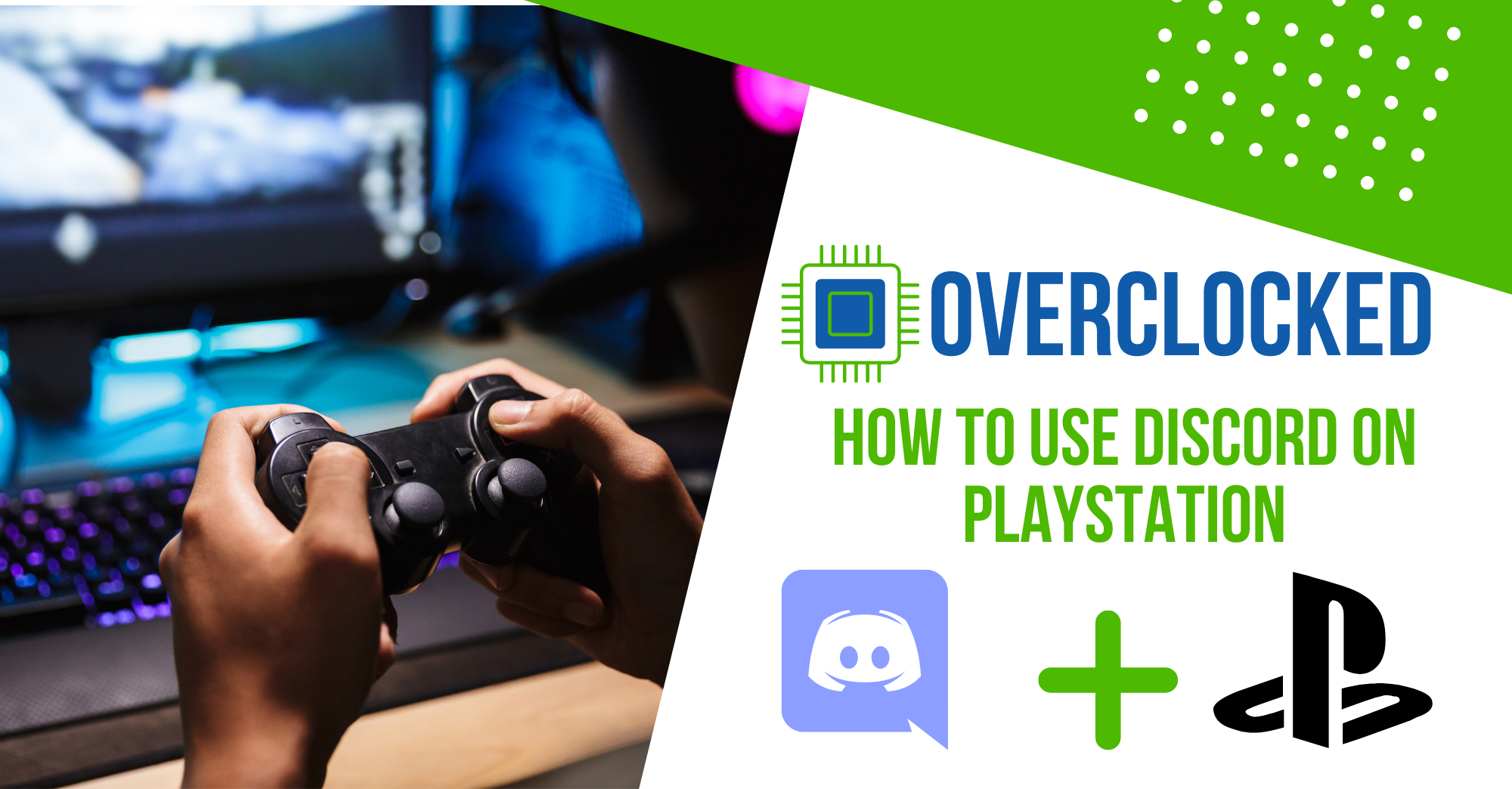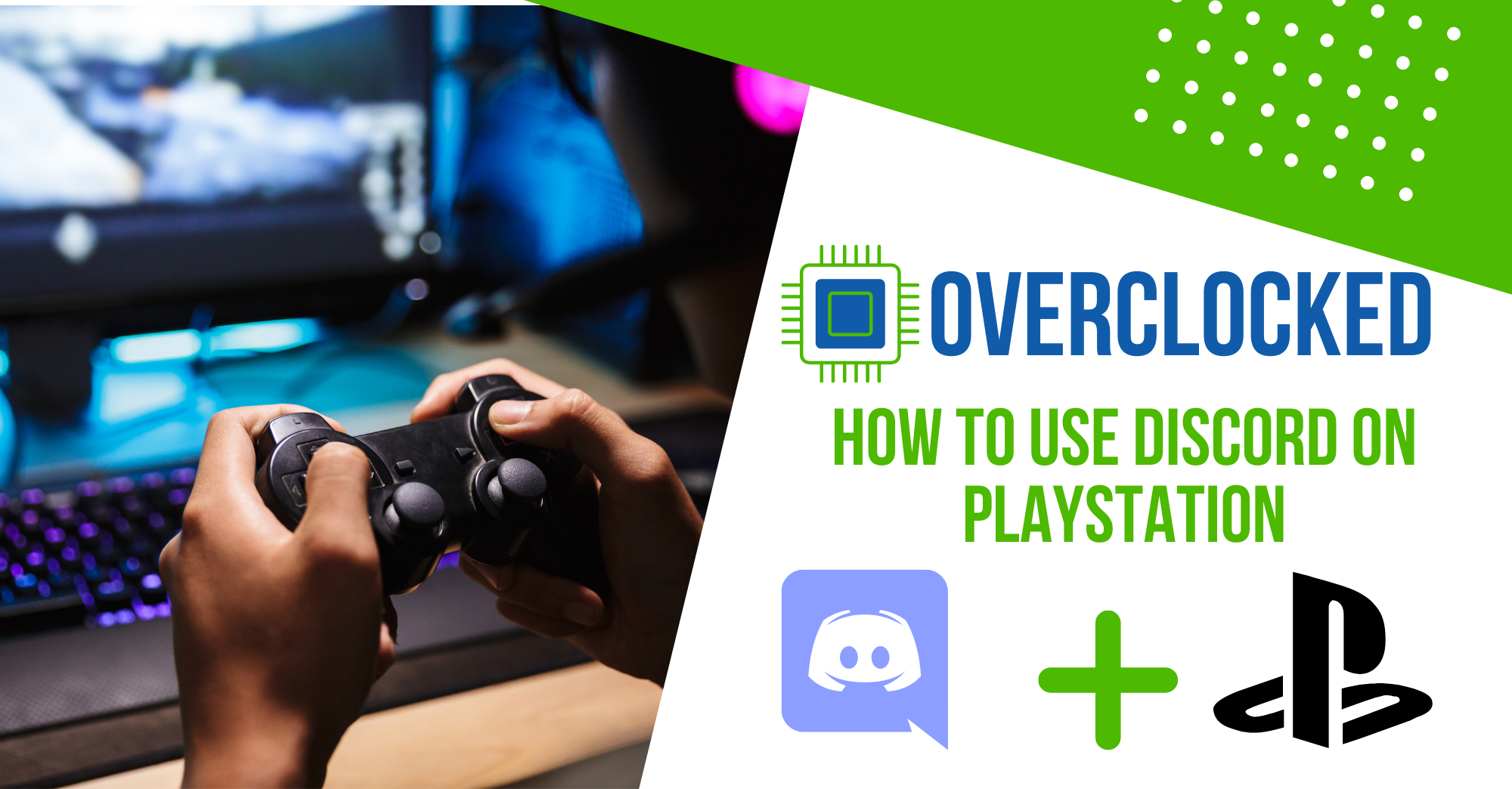
How To Use Discord on PlayStation : Easy Steps
by Muhannad Hallak
on May 04, 2021
Are you using Discord via Mobile Devices or Desktop? What if I could tell you, you can now use
Discord directly on PlayStation? Here we have compiled a guide for you to learn to use Discord on
PlayStation.
How to Connect Your Discord to PlayStation
You can easily connect a discord account to your PlayStation by signing into the account from the
app. Discord is regularly used by gamers and enthusiasts. Discord has millions of users worldwide
and is an amazing platform to communicate with other players. You can even use music bots with
discord. Most gamers via PC or other platforms often use discord but did you know you could use it
on your PlayStation consoles? Well, now you know.
Many gamers had been requesting Discord to develop a PlayStation version. Nevertheless, you do
not need a special app to use Discord on PlayStation. Here is a secret tip to use Discord on
Playstation and all you need is a little time and some equipment to set it all up.
What Equipment do you require?
It can take a little time to set up Discord on Playstation but it is truly worth the effort. The
equipment that you shall require is as follows-
- a MixAmp or a similar device to switch audio between your desktop and PlayStation
- a headset that supports USB connection
- An AUX splitter of 3.5mm
- a male-to-male cable of 3.5mm
- A cable of 3.5mm to 3.5mm with Volume
- You can easily download the Discord app from its website on your Desktop.
Connect MixAmp to your Play station
Once you have all the required equipment, you can set it all up.
- Start by connecting the MixAmp with your PlayStation console.
- Power on the PlayStation console.
- Connect a side of the optical cable to the Play station and connect the other side to
the MixAmp.
- Set the MixAmp to Console Mode.
Once everything is connected properly, the headset will be assigned like a USB device.
How to Connect Discord to PlayStation
- Open your Discord account using your phone or your desktop.
- Open a browser from your PlayStation. Look up Discord in the Browser and click Ok while
filling up account and password details.
- Now you log in to your Discord account.
Using Discord on PlayStation
- You have already connected the MixAmp to the Playstation which will let you switch the
audio.
- Now, Go to the settings for the Playstation and click on Sound and Screen. Choose Audio
Output Settings and select Digital Output instead of Primary Output Port.
- Plug the USB cable into the base station of your PlayStation and plug the other end of the
cable into your Desktop. Make sure to keep your base station in PC mode while doing this.
- Open Discord on your Desktop and choose MixAmp as your input device under voice
settings. You can use an audio jack of 3.5mm and run it from your Desktop Speaker.
- Now return to the voice settings of Discord and change the output device to PC Speakers.
You must remember, the discord search will not work when you do this. No other audio can be
played on your desktop as well. If you are unable to hear anyone via Discord then you can correct
that by plugging in the 3.5 to 3.5 mm cable into the PC port and the AUX port into the MixAmp. Then
you must choose Speakers as the Output Device.
By following these simple steps and you can easily communicate using Discord via your PlayStation.